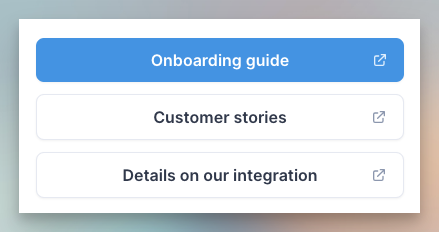Pro tips
Link Paages together
Guide buyers to relevant information across Paages.
Why link Paages?
Paage helps you guide buyers to relevant information they want to view, taking them on a journey.
Use this feature to address common objections and create dedicated pages for frequently asked questions.
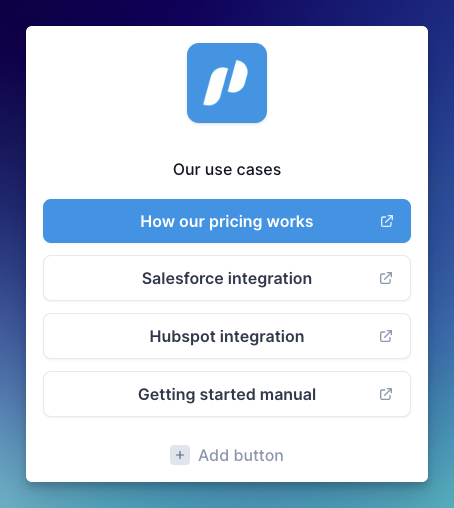
Key facts
- You can link to any Paage you’ve created
- Personalization (name and company logo) will carry over
- You will be able to track how long prospects spend on each Paage
How to link Paages
- Click
Add buttonon the left section of your Paage - Add a title for the button
- Select
Open a Paage - Select your Paage, or create a new one in the dropdown
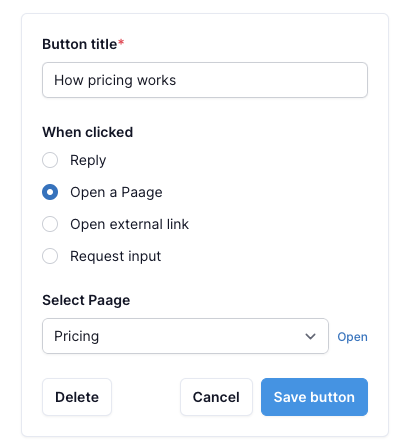
To open the selected Paage, click the Open button next to the dropdown
Common use cases
Prospecting
Your goal is to get your buyers on a call with you to learn more, but they probably have some objections.
Make a Paage addressing each objection, and link to it from your primary prospecting Paage.
Examples
- Information on pricing
- How key integrations work
- Quotes/testimonials from existing customers
- How you differ from a competitor
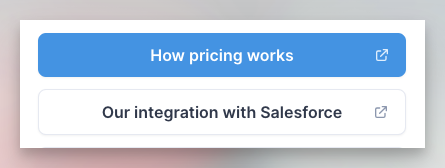
Note: Personalization will carry over between Paages.
This means if you provide a name & company to personalize your first Paage, any subsequent Paage you link to will also show that personalization.
Call recaps
Your buyer is interested, but you need to bring home the deal.
Make a Paage with more info, and link to it from your “master” Paage.
Examples
- How easy it is to get started
- How other customers are using your app
- Quotes/testimonials from customers
- How key integrations work